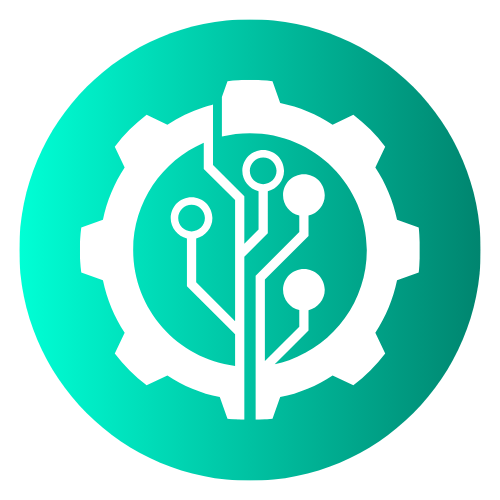How to Download Files from PCFILEUP
1. Find Your Software
- Visit PCFILEUP and use the search bar at the top to look for specific software, or browse via categories like Windows, Mac, Android, PC Games, eBooks, and Video Courses.
- You can apply filters (such as OS type, version, or language) if available. Click on the software you want to download.
2. Choose a Download Method
- Direct Download: Click the “Direct Download” button to start downloading immediately from PCFILEUP‘s secure servers.
- Torrent Download: Click “Download Torrent”, open the file using a torrent client (e.g. uTorrent or BitTorrent), and begin downloading.
📦 How to Extract ZIP Files
- Locate your downloaded file (usually in your Downloads folder).
- Right-click the file and choose “Extract to…” (on Windows) or use Archive Utility (on macOS).
- Select a location and click OK to extract.
- If asked for a password, use this: CopyEdit
123
💡 Tip: Don’t have an extractor? Try free tools like 7-Zip, WinRAR, or WinZip.
📁 Where to Find Your Downloaded Files
- Windows:
C:\Users\<your-username>\Downloads - macOS:
~/Downloads - Linux:
~/Downloadsor/tmpdepending on your browser setup
You can also customize your default download folder through your browser settings.